- Navigate to your list or library and click on the Settings cog in the top right corner and then 'Library Settings'.
- From the library then load the permissions page by selecting "permissions for this library" and select the 'Grant Permissions' option from the Ribbon. NOTE: You may first need to break inheritance in order to change the permissions at your list or library to be different from your site. The option to "break inheritance" is in the same ribbon.
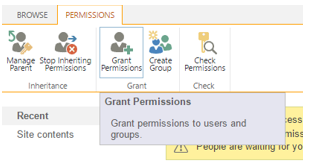
- Type the name of the user you are adding – the input box will provide some suggestions as you type. Then select the 'Show Options' link.
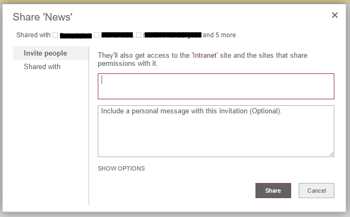
- This displays the options available. You can suppress the automatic notification email that will get sent when you grant the permissions by unticking the 'Send an email invitation' option. The 'Permission Level' dropdown provides a choice of SharePoint Groups into which this user will automatically be added which will grant them the permissions associated with that group. We recommend selecting a permission level instead of a group, as you can never be sure on where else that group is being used.
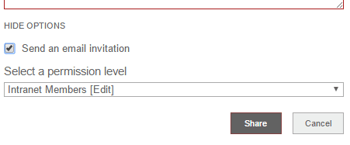
- Adding a user to a list is a similar process. Instead you will need to navigate to the respective list and then select the List/Library Settings option from the Tools menu
- In the Permissions and Management section select the 'Permissions for this list' option:
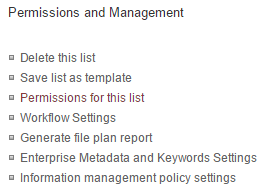
- The way you grant permissions is the identical process to Granting Individual Users Permissions to SharePoint Sites.
Security and Governance
