Percy Acknowledge is a great way of publishing a document and getting everyone or targeted users to show they have viewed and read it.
You will need to have the Percy Acknowledge - Library Extension app added to your site; this is what allows you to submit documents through Percy Acknowledge.
You will need to make sure that people have access to the document you want them to acknowledge, otherwise they will not be able to acknowledge the document
Follow these steps to create a Policy Acknowledgement on your document when it is stored in the document library.
1. Highlight your document and from the ellipse drop down choose the 'Create Acknowledge' option
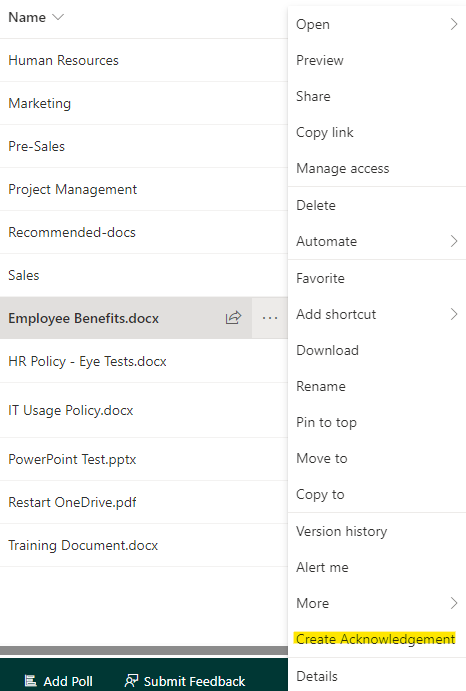
2. You will then be presented with the below options:
Title: names the Percy Acknowledge submission. This does not change the file name
Assigned To: determines who will receive the acknowledgement. This can either be user accounts or security/Microsoft 365 groups
Monitor Groups: this appears when assigning an acknowledgement to a group. Enabling this will monitor the group for changes, so if users are added to a group it will automatically assign the acknowledgement to them
Send Notifications: sends recipients an email notification, advising they have a new acknowledgement
Force Acknowledgement: when enabled, users are unable to bypass the prompt asking them to acknowledge the document. Otherwise, people are able to bypass the prompt by clicking "remind me later"
When happy, click Create, and that's it!
