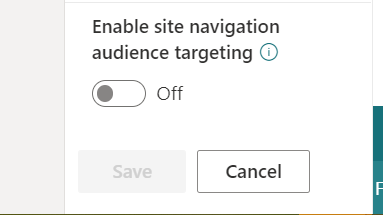The top navigation is displayed, as you would expect, at the top of every page of the Intranet, as shown by on the Home Page. The navigation within the Intranet can be modified, allowing you to change the order that pages are displayed in, or to add links to other pages. This is all controlled in one place.
Be careful as in some scenarios, you may have multiple hubs configured for your intranet. If that's the case, each hub will have its own navigation you'll need to manage.
To change the top navigation for the Intranet:
- Navigate to the Intranet Home Page.
- Click on the 'Edit' option available as an Intranet Owner.

- Once in the Edit mode expand a navigation option or create a new one by hovering on the 'Plus' icon.

- Once changes have been made and it is ready then click to Save your navigation with the changes.
- You will also notice the ability to "move up" or "move down" items in the navigation, this is so you can build out a hierarchy.
- The navigation will also give you a toggle where you can "enable site navigation audience targeting". Once you turn that on, when you are creating your navigation links - an additional option will appear.