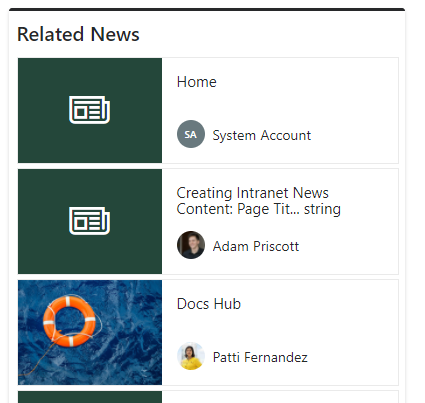Use the Related News web part to display a related news articles in a feed on your page. This automatically displays articles that has been tagged in a similar way to your current page.
This webpart is part of the Percy Web Parts app which is included in the Percy site templates. If you do not see this webpart, add the Percy Web Parts app to your site.- If you're not in edit mode already, click Edit at the top right of the page.

- Hover your mouse above or below an existing web part or under the title region and click the plus sign and then select the Related News web part.


- Click on the edit pen in the top left corner of the web part to configure it.
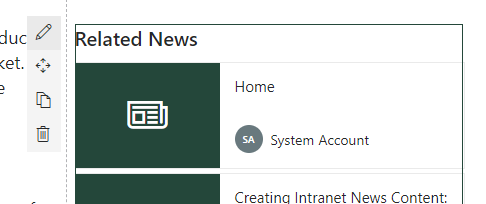
- The details pane will then appear on the right hand side. Providing the following options:

- Title: To set the title for the web part
- Select a results source: To determine which search query will be used to retrieve results
- Number of related new items to show: So you can set a maximum on the number of items which can be displayed
- Now that the web part has been configured, you can save the page.
- When you are ready for your audience to see the page, click Publish