Use the Site directory web part to get a quick view of the site structure. If the site is a "Hub Site", then the tile will appear tinted.
NOTE: this webpart has been depreciated, but can still be used in your Percy
This webpart is part of the Percy Web Parts app which is included in the Percy site templates. If you do not see this webpart, add the Percy Web Parts app to your site.
- If you're not in edit mode already, click Edit at the top right of the page.

- Hover your mouse above or below an existing web part or under the title region and click the plus sign and then select the Site Directory web part.


- Click on the edit pen in the top left corner of the web part to configure it. You will also notice you can change the title of the web part by clicking the text that says 'Web Part Title'.


- The details pane will then appear on the right hand side. Providing the following options:
- Source: Determines which source to pull sites from. If List is selected, it pulls from a list called Site Directory in your root Percy Site.
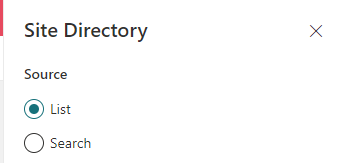
- Layout:

- Hierarchical: This shows the sites beneath each hub

- Flat: Each hub will sit on a new line and be displayed as green and the following sites within that hub will come after

- Hierarchical: This shows the sites beneath each hub
- Now that the webpart has been configured, you can save the page.
- When you are ready for your audience to see the page, click Publish

