This guide covers how people can interact with the Percy Check Ins webpart
To submit a check in, click the Check In button in the top right of the webpart. You can then select the date range you want to check in for, add multiple rows to submit multiple check ins, or update your default locations by selecting Manage Defaults.
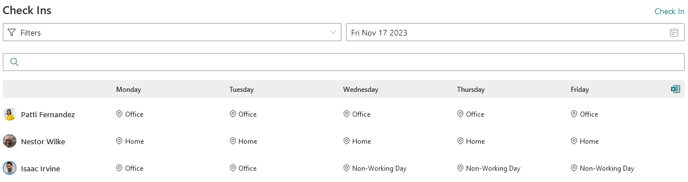
You can use filters to show everyone or only your team, people based on location, or search for specific people. You can also select specific dates to view.
If people have not submit a checkout for a day, or do not have defaults defined for a day, they will not be displayed when using the webpart.
