This webpart lets you save your own links to other areas in Percy
1. If this webpart is available to you, it will initially appear like so. Click the Manage button to start setting it up: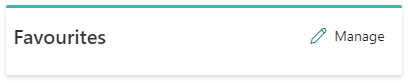
2. You should see another button named Manage, click this:
3. The below screen will then appear, where you can see any favourites you have already added, and add new ones
4. To add a new favourite, set up the below options:
- Icon Source: Icon Picker lets you pick from a list of icons provided by Microsoft. URL lets you provide a link to an image
- Label: this is the name that will be displayed on the tile
- URL: when you click the tile, this is where it will take you
- New Tab: when enabled, opens a new tab when the tile is clicked
Once the above has been set up, click Save. If you want to add more links, click Manage again.
5. When you are done setting up links, click Save. Below is an example of some links being added:
