This guide covers how to set up and configure the Percy Check In webpart
This webpart is part of the Percy Web Parts app which is included in the Percy site templates. If you do not see this webpart, add the Percy Web Parts app to your site.
What is Percy Check In?
Percy Check In allows people to log the location they will be on a given day, allowing teams to quickly see where the rest of their team or others in the business are working. This helps give people a clearer understanding as to where people are working and organise in-person meetings.
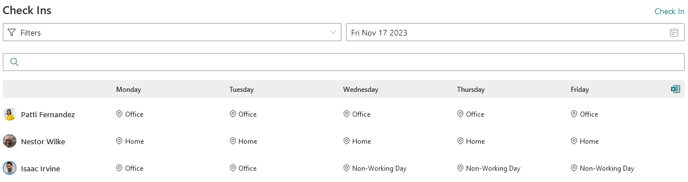
Set Up
- Add the Check In webpart to the page. It will initially ask to configure the lists that are required, click the Configure Lists button to set this up. This will create the below lists in the site:
- Check In Defaults: This shows the default location for each person. This is what will be shown for people unless they manually submit a check in for another location. Each day can have a different default location, and people can configure their own default location for each day.
- Check In Locations: This shows the available locations people can check into. Note that this doesn't necessarily need to be a location, other things such as Non Working Day can be used.
- Check Ins: This shows a list of the check ins people have made. Only manual check ins are shown, defaults are not added to this list.
- NOTE: You may need to modify the permissions on the Check Ins lists so people can submit check ins. Break permission inheritance on the list, then update the Visitors group to have Contribute permissions instead of Read.
- Once the lists are created, go to the Locations list to add the locations.
- Once locations are added, add people to the Defaults list, or advise people to set up their own in their own time.
-
- NOTE: Similar to the Check Ins list, you may need to change the permissions if you want people to change their defaults themselves.
-
Configuration Options
The below options are available for configuring the webpart:
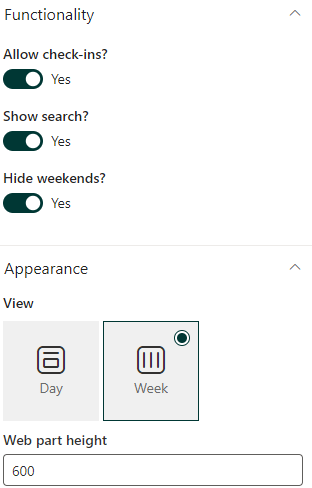
- Allow check-ins?: this either shows or hides the Check In button
- Show search?: this either shows or hides the search bar
- Hide weekends?: this either shows or hides weekends from the Week view
- Height of the webpart
- Day view or week view
