This guide goes through the process users follow to raise new requests with Percy Collaborate
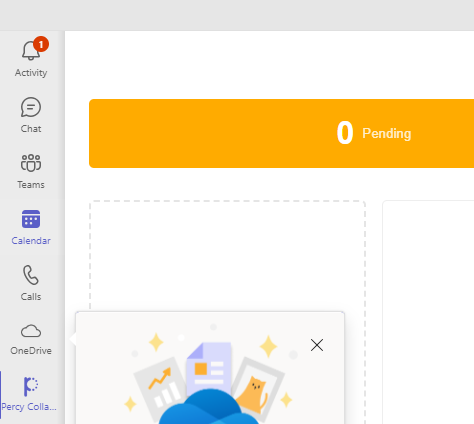

Request a new Space
1. Click Request a new Space, then select a template. Select the template you want and more details about it will be shown below. If you're happy with your selection, click Next Step.

2. Then give the space a name, this will check for any sites or spaces that have the same or similar names:

3. Provide a description of the space. This helps approvers and others understand the purpose of the space:

4. Next, you will see a screen with multiple other options to configure. The available settings and their default values may differ depending on the template you selected earlier. Any setting with a red * next to it is mandatory:

5. You will then need to add owners to the space you are creating. For a Teams space 2 Owners are required, for a SharePoint space only 1 Owner is required:

6. The final screen is a review of the setting you have selected. If you're happy with everything shown, click Submit:

7. Finally your request will go through for approval, and approvers will receive a notification. On the My Requests screen, you will see the status is Pending Approval, and you will be able to see it change on this screen once it has been approved or declined:

