A brief introduction to Microsoft SharePoint.
Quick Jump -
Microsoft SharePoint was originally launched in 2001 as a document storage and collaboration tool that allowed multiple users to work on a document, stored on a file server which includes advanced document management features such as retention policies, version history and the ability to create workflows for approvals. Fast forward a couple of decades and Microsoft SharePoint is included in the Microsoft 365 suite of products which are cloud based and online.
On top of the existing features that you get with SharePoint around document management and sharing, you now have the ability to create and build beautifully designed web pages which is what makes SharePoint a great tool for the modern intranet.
When we refer to "SharePoint", picture it being the environment or your estate for the organisation. How that environment has been put together is through the creation of "Sites". SharePoint consists of many "Sites".
What is a Site?
When you build out the structure of your Intranet, you build a series of sites that are connected through your navigation. Each of these sites are seen as containers of information for that specific topic. For example, the HR site will contain all of the documents, policies, news articles and information relating to HR. The Finance site will be similar and contain all of the relevant information and links relating to Finance.
The creation of multiple sites allows you to manage the permissions for each of the sites separately so that some users can have edit access to the site they are responsible for, whilst only have read access to other sites they don't need to edit.
The users that can edit each of the department sites are known as Content Authors. Content Authors have the ability to view, add, update and delete list items, documents and links on their department sites.
More information is available on users permissions here.
Understanding SharePoint
Now that you understand the concept of sites, a SharePoint site can store three key types of content & in order to access that content stored within your SharePoint Site, you have the ability to access your "Site Contents" from the settings menu.
To access the Site Contents, navigate to your SharePoint site and click on the 'Cog' in the top right corner and select Site Contents.

You will then be presented with all the content stored on your site which is predominantly either a:
- Document Library
- SharePoint List
- Site Page

It is important to note that the settings menu in the top right corner is contextual to the SharePoint site you are visiting.
What is a Document Library?
A SharePoint Document Library is one of the most popular SharePoint applications used throughout the platform. It allows users to upload a document (with permissions granted) of any file type in to a shared area for others to access.
Within a Document Library you can easily create, upload and edit documents as long as you are a content author.

You can upload Files or Folders to the document library by clicking on the relevant option or simply by dragging the document into the library.
What is a SharePoint List?
A SharePoint list can be used for a variety of solutions within your Intranet. Instead of using spreadsheets to collect information, SharePoint lists enable you to create dynamic, interactive repositories that can connect to other parts of your platform.
Lists are very similar to spreadsheets where you can create your own custom columns to start collecting data. Microsoft provides a great starting point with templates that you can use and customise to your environment.

As seen in the image above, when you go to create a new list from your site contents area (Site Contents > New), you can either create from a blank template, use an Excel spreadsheet or take a copy of an existing list.
Within Lists, you can apply conditional formatting and build in automation and workflows to improve processes internally.
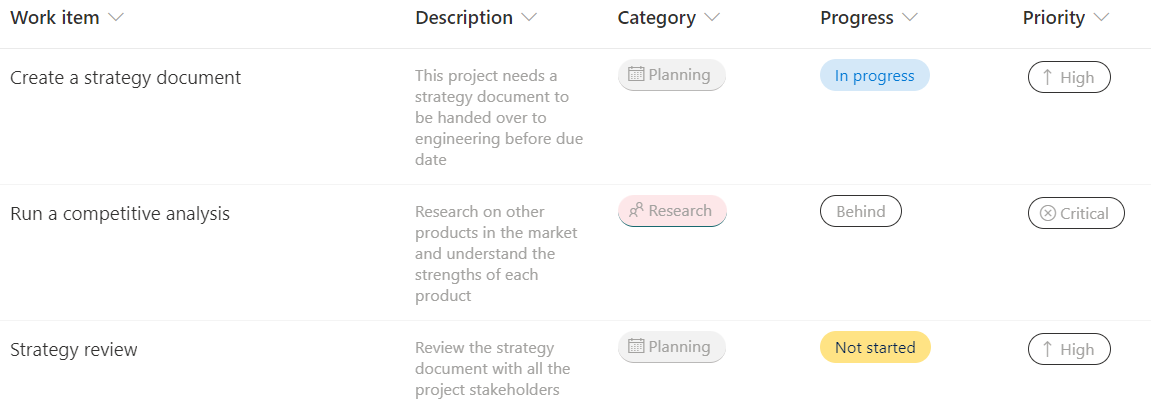
SharePoint Pages
A SharePoint Page is a great way to display information and have interactive webparts for the end user to engage with. For example, a News Article is a SharePoint Page. Each time a new News Article is posted, a page is created in Site Contents.
Pages within your SharePoint site allows you to spread out specific topics so you don't have to put all the information on one page (creating an infinite scroll). Similar to an external website, your SharePoint Site can consist of multiple pages.

When you create your pages, you will see a plus button on the left hand side that can be used to add "sections" to your page. This is to give you flexibility on the structure you would like to create.

Once you have set up the structure of your page, you can then build it out with content by hovering inside your sections to add a webpart to the page. Webparts are features you can add and are customisations you can use to display content in a nice way. For example, you will find a "Countdown Timer" webpart so you can highlight a big upcoming event.
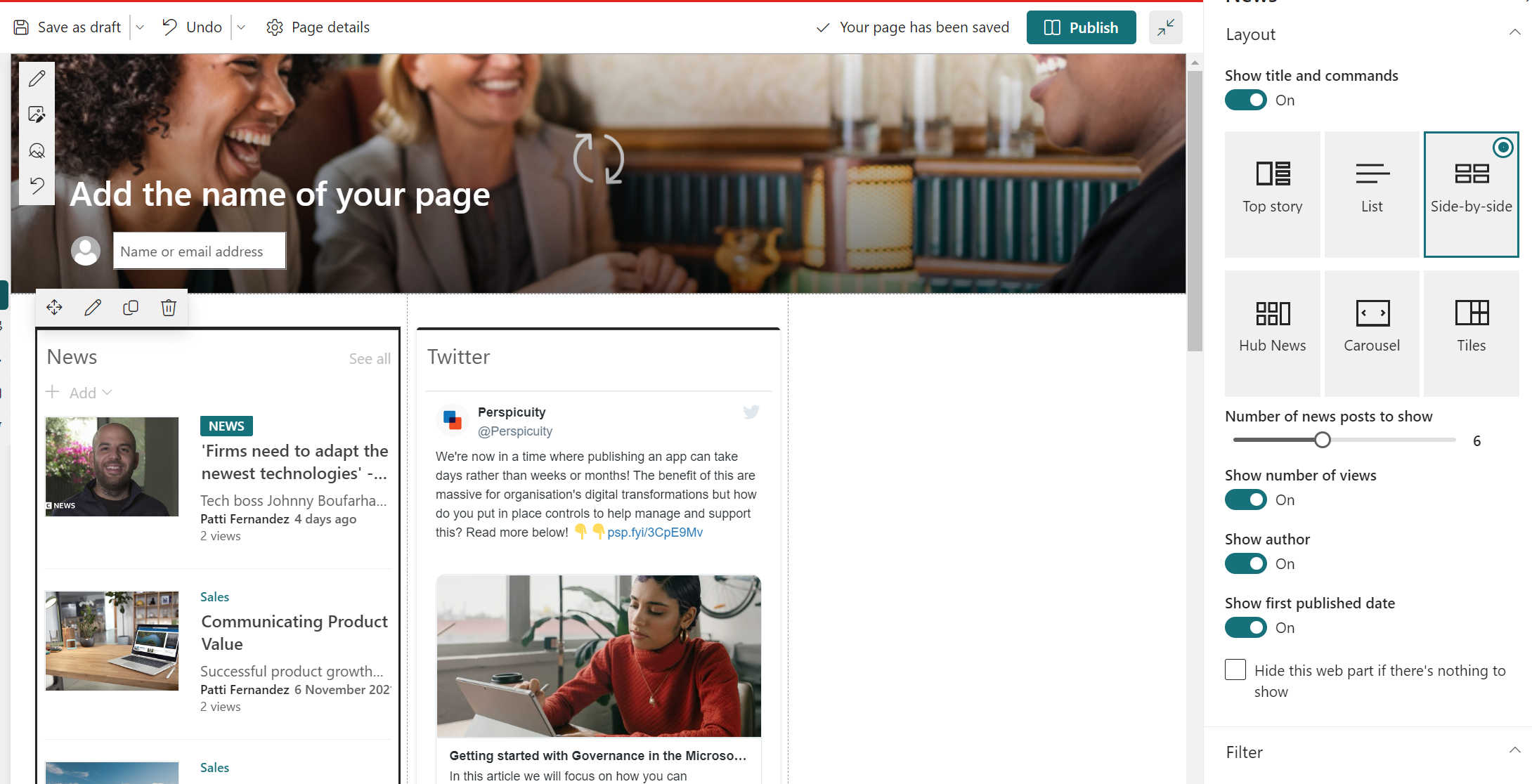
To find out more on the types of "webparts" you have available to use on your pages, you can find a list of our custom webparts in our knowledge base under "Web Parts" or if you are looking for a Microsoft Webpart, they have a list of all available web parts here.
